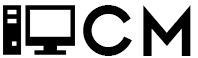AutoIT is a very versatile botting and scripting tool that can be used to automate repetitive tasks that require either mouse clicks or keyboard presses. It is used commonly for botting in games such as RuneScape, Club Penguin (RIP), and many more.
It is simple to use and can save hours of time and effort, I’ve included a little cheat sheet that shows some of the basic commands at the bottom.
Installation
1. Download this installer: https://www.autoitscript.com/cgi-bin/getfile.pl?autoit3/autoit-v3-setup.exe
2. When the security notification pops up select “yes”
3. Select next on the setup:
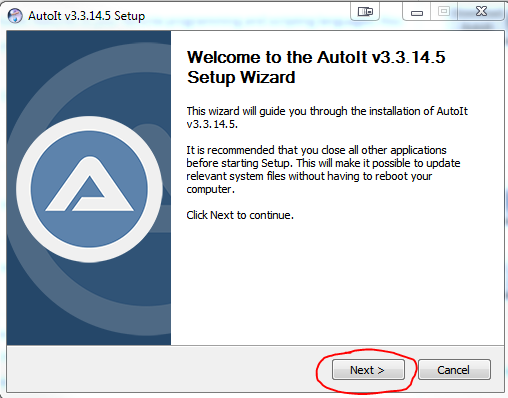
4. Select “I Agree” on the License agreement:
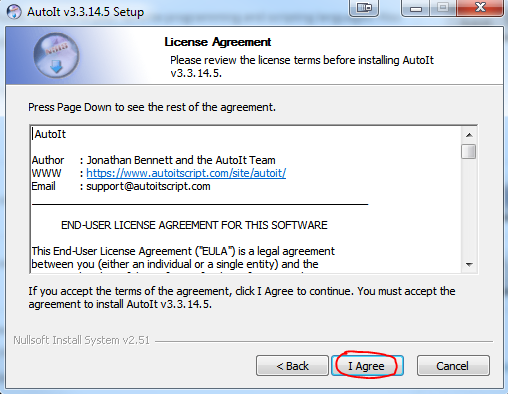
5. Keep the default “Use x86 tools by default” and select “Next”:
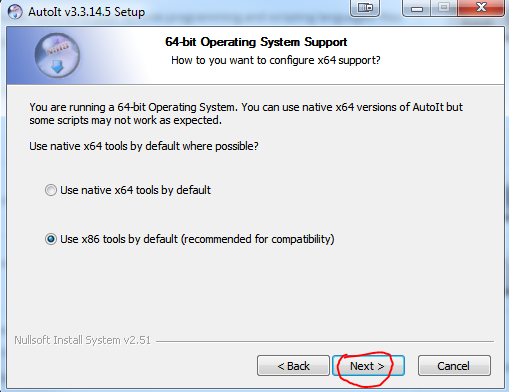
6. This selection is personal preference but I recommend selecting “Edit the script” because it can be annoying and even dangerous to accidently click a script you wrote and have it start running. It’s better to open the script then run it.
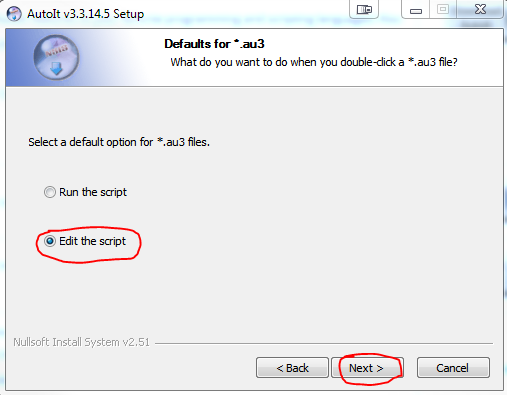
7. Keep the next screen as default and select “Next”:
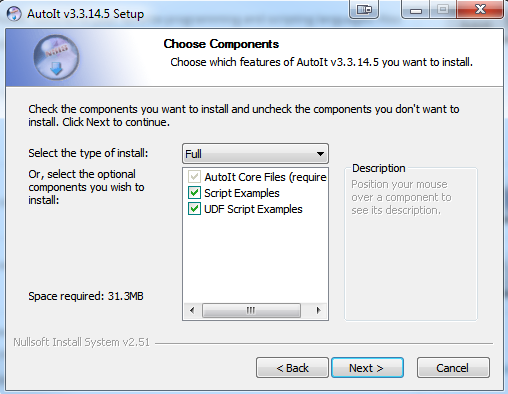
8. Keep the default installation folder unless you are running out of disk space on your (C:) drive:
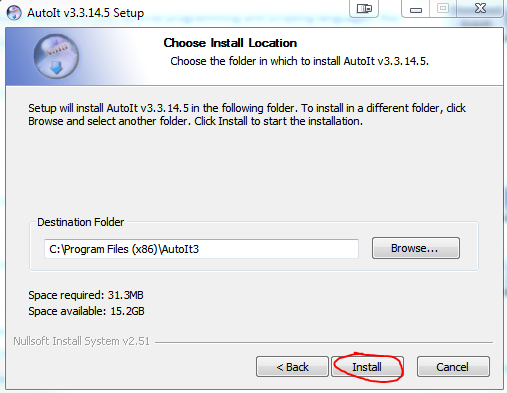
9. The program is now finished installing, you can open the AutoIT editor be pressing the start button in the left hand corner of your screen and typing “scite”.
Introduction
Getting to know the GUI:
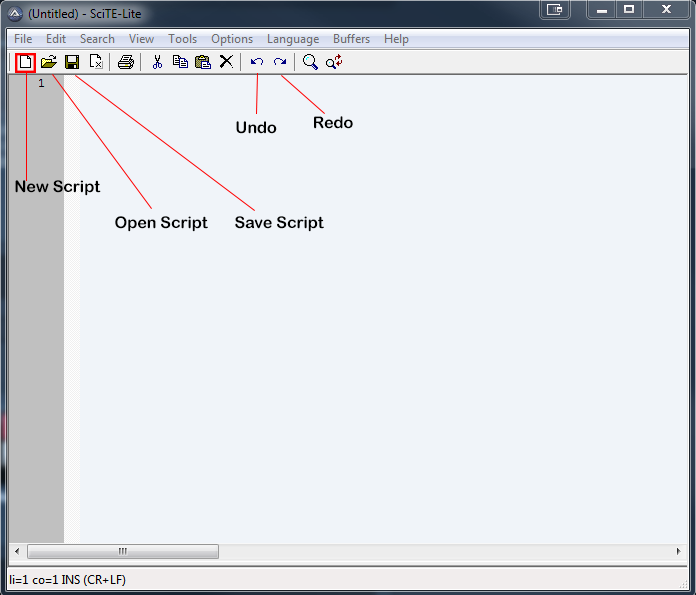
Writing our first script:
I’ve chose the game “Crush Crush” as an example since it is a game that requires a lot of repetitive clicking:
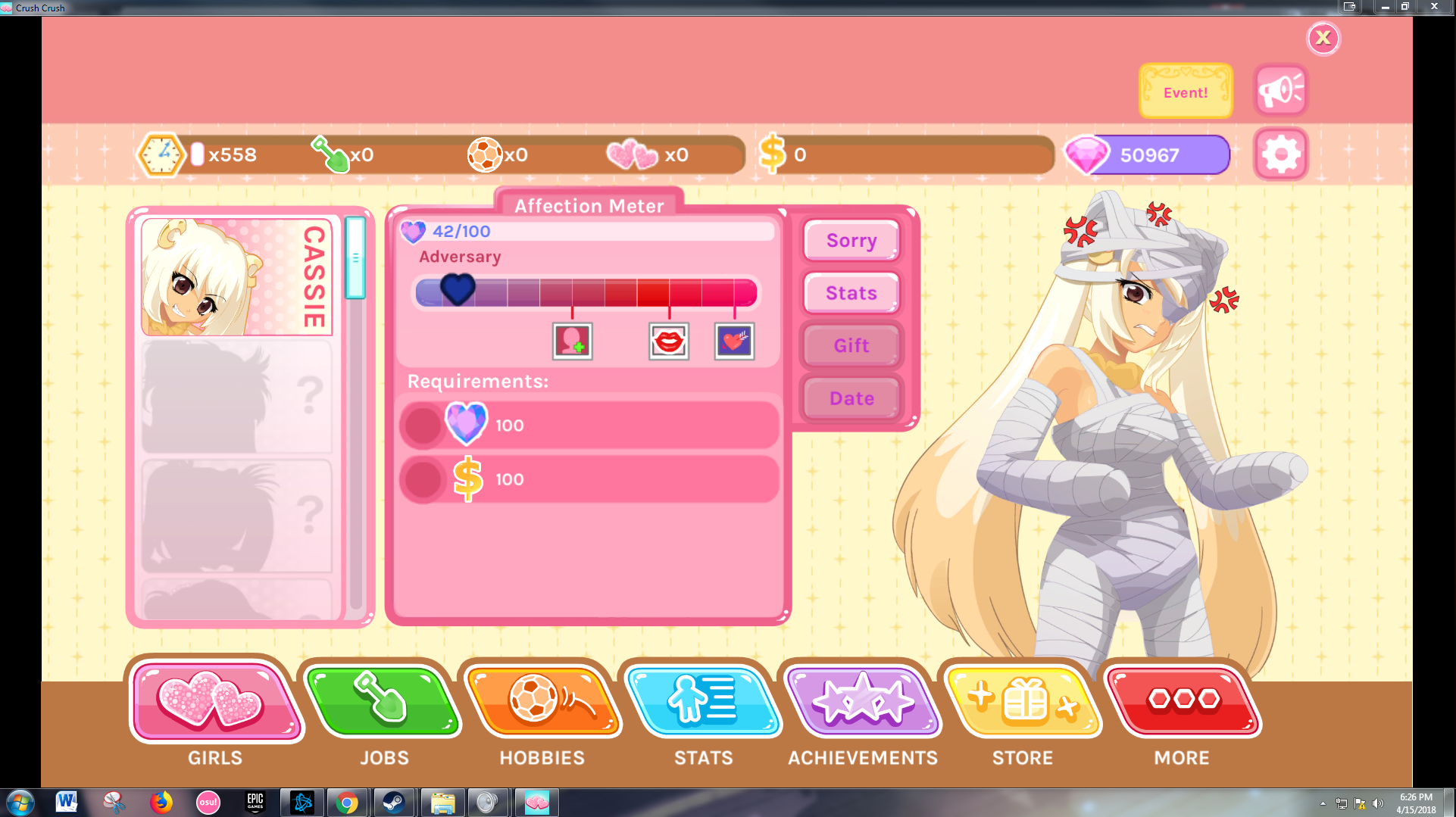
In this example we want to click the sorry button automatically and really fast. To accomplish this we will use a “While loop”. A very import note about AutoIT is that a large amount of its functionality is position based, meaning that when we write a script we are defining exactly what pixels to click, if we change screen resolutions or move the program window around the script will no longer work because it will click exactly where we defined in the script. There are other methods rather than position, but we will focus on this for now.
1. Open the program “AutoIt Window Info” which was installed earlier and click the right arrow until you see the “Mouse” tab:
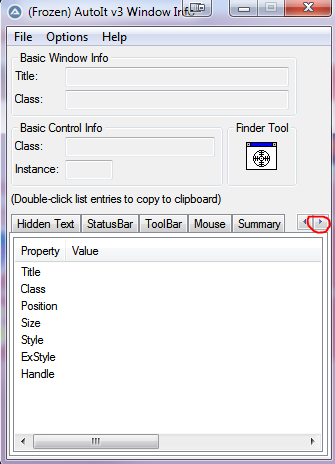
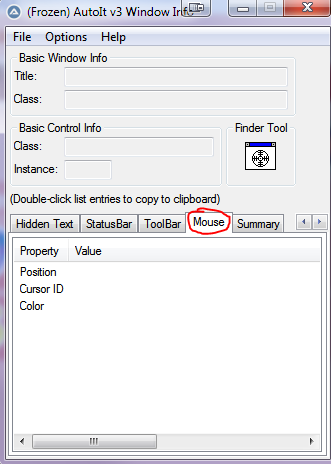
2. Click and drag the target in the “Finder Tool” box over to where you want to click then let go:
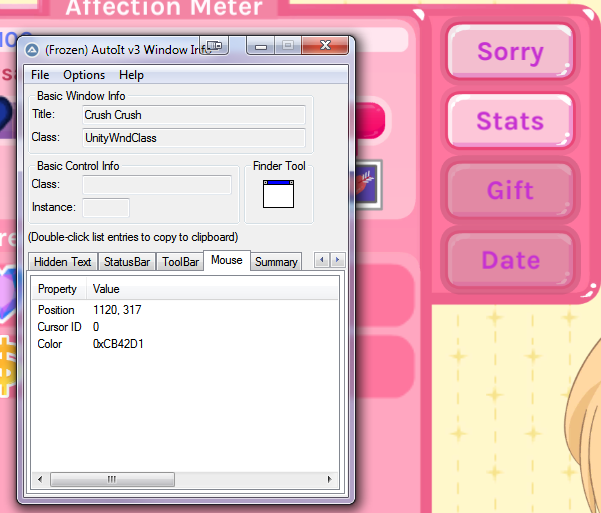
3. We now know that to click the “Sorry” button we need to click at the position 1120,317. Here is how that will translate into the script:
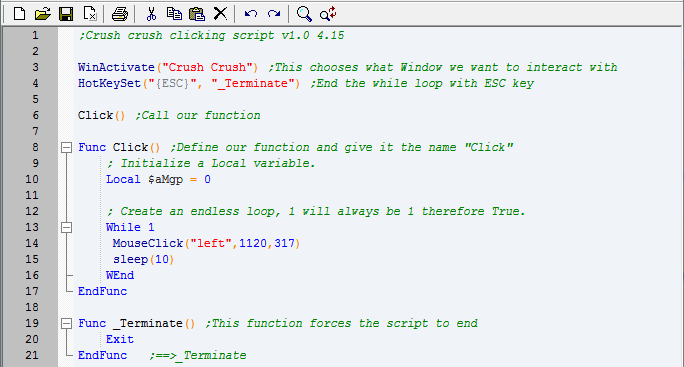
- To comment we use semicolon ;
- After writing the script you need to do CTRL+S to save and then F5 to run
Cheat Sheet Table
| WinActivate(“Example Window”) | Chooses which window to run the script in. Example window is where to put the title of the program. |
| Send(“Hello World”) | Enters the text as if it was a keyboard. |
| Send(“{enter}”) | Sends keyboard command without actually typing out the name of the key instead. |
| Sleep(5000) | Inserts delay in milliseconds 1000 milliseconds=1 second. |
| Alt key = ! | Example: send(“!{F4}”) Is alt+f4 for closing program. |
| MouseClick(“left”,1203,593) | Does a left click at pixel location 1203,593 |
| ; | Is for commenting. |
| MouseClickDrag(“Left”,982,532,394,366,10) | Does a left click at 982,532 then drags to 394,366 at a speed of 10 (fastest) |